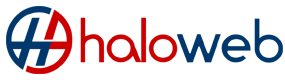The purpose of this tutorial is to teach you how to use the Menu Manager in Joomla. You should be logged in to your Joomla admin panel. The Menu Manager allows you to create custom menus for your Joomla site. Click on Menus on the menu in the upper left corner. Select Menu Manager from the drop-down menu.
To create a new menu. Scroll right, and click on New in the upper right corner. This open a new menu screen. In the first box enter a Unique Name. This is what Joomla uses to identify this module within the code. Now enter a Title. In the next box, enter a description. The last box is the Module Title, and that is what will display on the front-end. If this field is left blank, the module will not be created. Scroll right and click on the Save icon in the right hand corner.
This new menu will now be showing in the menu manager. To edit the menu, click on the icon in the menu row that looks like a piece of paper. This open a page called Menu Item Manager (content). Scroll right, and click on new. This will bring up a list for you to choose a Menu Item Type from. Highlight the correct selection, and it will open a Menu Item Detail page. Here in the box, you need to enter a title, and below that an Alias, which is an internal name that Joomla uses in the URL if SEF is enabled. Entering an Alias is optional, and if left blank, Joomla will create a default one by automatically converting the title to lowercase and lowercase and replacing any spaces with a hyphen. You can also manually enter an alias if you wish. Click the Save in the upper right corner,and the screen will verify that your item was saved. The last thing to do after creating a new menu is to enable it in the module list. Go to the menu at the top of the page, and click on Extensions. From the drop-down menu select Module Manager. Find your menu item, and click the red x next to the menu item. The new menu item can now be viewed on the front-end.
This ends this tutorial. Now you know how to use the menu manager in Joomla.