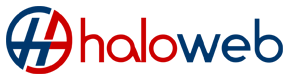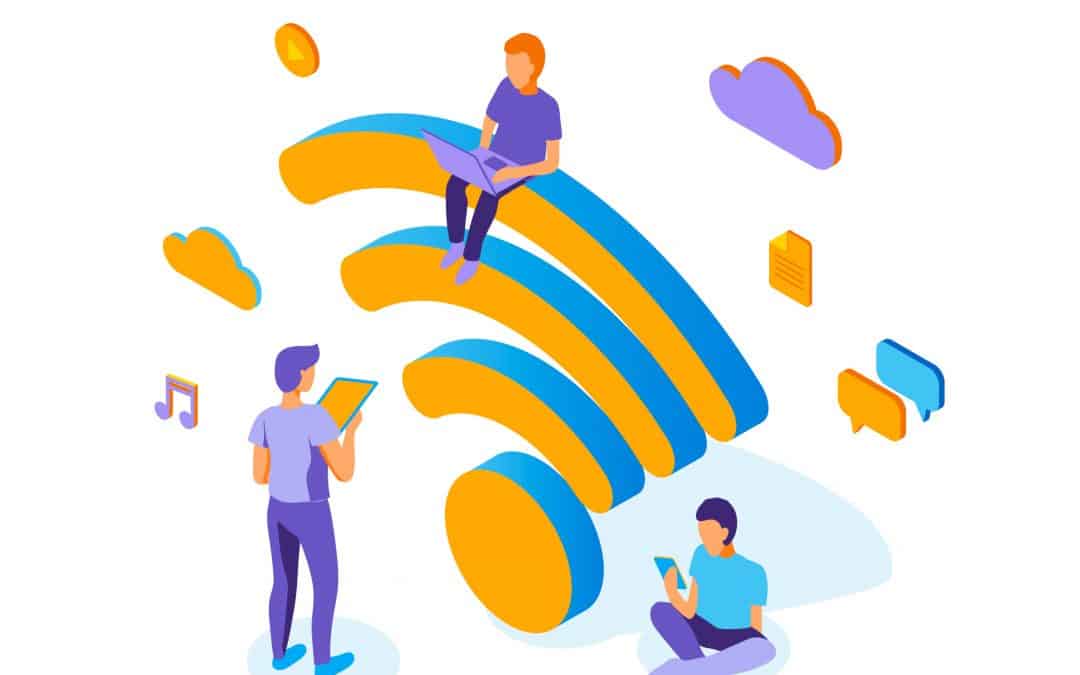This is something that we run into quite often, and in this article, we will be sharing a few steps you can follow before reporting your connection being down.
- Make sure you have power
Ensure that all equipment is plugged in and switched on and was not accidently unplugged. If there has been a power cut, your equipment may still work if you have back-up power in place. This will enable you to make emergency calls for a short period, but your other equipment not connected to your back up power supply will not have power. Once power is back up, ensure that everything is on.
- Check the lights on your Equipment
If the (PON) “passive optical network” light is solid green and the (LOS) “los of service” light is off, the it is working properly. If you are still without connection you may need to contact your broadband provider as there might then be a problem with their network.
- Ensure that the landline is working properly
Ensure that your landline phone or handset is not faulty, unplug the devices and reconnect and then make sure you have a dial tone. Once you have ensured that the landline is working start checking the devices connected to the land line e.g. Your routers, TV’s, modems etc
- Restart Equipment
Restart your broadband equipment, switch off and then back on again. Give the device enough time to power up before trying to establish connection. If you are using Wi-Fi and are unable to connect after the restart, try connecting on a few different devices to ensure that it is not your device. Also make sure that all cabling is properly connected and have not come loose.
- Connect another Router
Another step you can take to ensure that the problem is with the supplier and not with you, is connect another router. If you do have a spare router, try and connect that. If connection is establish then the problem is with the first router and not with the connection.
- Connect to your ONT box directly
Depending on who your lines provider is you are able to connect to your ONT device directly via a LAN cable to your laptop/desktop to test line connectivity. First unplug the LAN cable from the router that is connected to the ONT Box, then plug the LAN cable into your laptop. So now you will be connected directly from the ONT box to your laptop/desktop. If your lines provider is for example Openserve you can test it by loading your PPPOE username and password on the PC or Laptop network settings, if you use Vumatel this will not be needed as the Ip and connection is Dynamically allocated. Once connected you can run a speed test. If it is working and speed is according to the line speed you have, then the line is in working order and the problem is with the router or other connected devices. If you are unable to connect via the LAN directly or am unsure as to how to do it, contact your service provider for step-by-step guidance as to how to connect to the box directly. Please also note if your provider binds the MAC address you will not be able to change routers or connect it to your laptop or computer to test. In this case you would have to contact your provider to release the MAC address, however, keep in mind the first device that connects to the line will then be bound/locked to that line again, meaning if you connect your router back you would need to repeat the process and release your MAC address again.
For step-by-step direction to connect to your ONT device you can download the manual for your device and follow the steps.