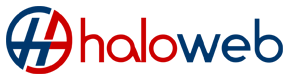Are you tired of a slow and cluttered Windows 10 PC? Regular cleanups can help keep your computer running smoothly and free up storage space. In this article, we’ll show you how to clean Windows 10 effectively to boost performance.
Remove Junk Files
- Use Disk Cleanup tool: Open search window, type “disk cleanup,” click on it, select disk to clean up, choose files to remove and hit OK.
- Use Settings: Type “settings,” go to System > Storage > Temporary Files, select files to delete and hit Remove Now.
Clear Browser Cache and Other Data
- Google Chrome: Settings > Privacy and Security > Clear Browsing Data.
- Mozilla Firefox: Options > Privacy & Security > Cookies and Site Data > Clear Data.
- Microsoft Edge: Settings and more (…) > Settings > Privacy, search, and services > Clear Browsing Data.
Remove Dormant Browser Extensions
- Google Chrome: Settings > More tools > Extensions, remove unwanted extensions.
- Mozilla Firefox: Add-ons > Extensions, remove unwanted extensions.
- Microsoft Edge: Settings and more (…) > Extensions, remove unwanted extensions.
Uninstall Unwanted Programs
- Go to Windows Start > Settings > Apps > Apps & Features, select and remove programs.
Get Rid of Leftover Program Files
- Use disk cleanup tool, click on “Cleanup System Files” to remove leftover program files.
Remove Malware
- Use antivirus software and perform a full scan to remove malware.
Wrapping Up
By following these steps, you can effectively clean Windows 10 and improve its performance. Consider using automated software such as Outbyte PC Repair or Auslogics BoostSpeed to simplify the process and keep your computer clean. Don’t forget to regularly check for malware and unwanted programs to keep your computer secure.