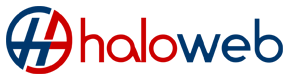Few things are more frustrating than not being able to connect to the internet and not knowing why. So what do you do when your Fibre Optic Line is not working.
In this post we will look at a few steps you can check before having to contact your ISP.
1. Ensure that you have Power
If you are not getting the network signals, it could be that the power is off. Check if your network device is switched on. If there is a power outage, your device can work as long as it has a back-up power supply. But make sure that you know how to use it because you will not be able to make an emergency call in that case. While you might be able to make a quick call, note that your other equipment might not work.
2. Check your lights on your Haloweb Equipment
If the “passive optical network” (PON) light is solid green and the “loss of service” (LOS) light is off, then it’s working properly. This means you’ll need to contact the company you buy your broadband from as there may be a problem with their network.
3. Ensure your landline is working properly
Check your landline phone or handset isn’t faulty – unplug then reconnect any phones you have, then check each one has a dial tone. Check any equipment that’s connected to your phone line is working too – things like routers, TVs, set-top boxes, modems, faxes, alarms and auto dialers (for care systems).
4. Restart you equipment
Turn your broadband equipment off and then on again. Make sure you give it enough time to power up before you try to connect to it again. If you’re using wi-fi, try a couple of devices to make sure it’s a problem with the connection and not the device itself. Check all the cables are connected properly and haven’t come loose.
5. Connect another Router
If you’ve got another broadband router, try connecting that. If it works, then it’s an issue with your router, not the connection.
6. Connect to your ONT device directly
Depending on your line provider for example Openserve you can connect your ONT device directly to a Laptop or PC using a LAN cable. First unplug the LAN cable that connects the ONT to the router only on the router end leaving the other end plugged into the ONT box, plug the other loose end into the Laptop or Desktop, if your line provider is Openserve you can test it by loading your pppoe username and password on the PC or Laptop network settings, if you use Vumatel this will not be needed as the IP and connection is Dynamically allocated. If the line works and speed is perfect then the fault would lie with the Router or other connected hardware.