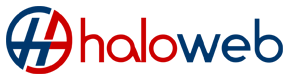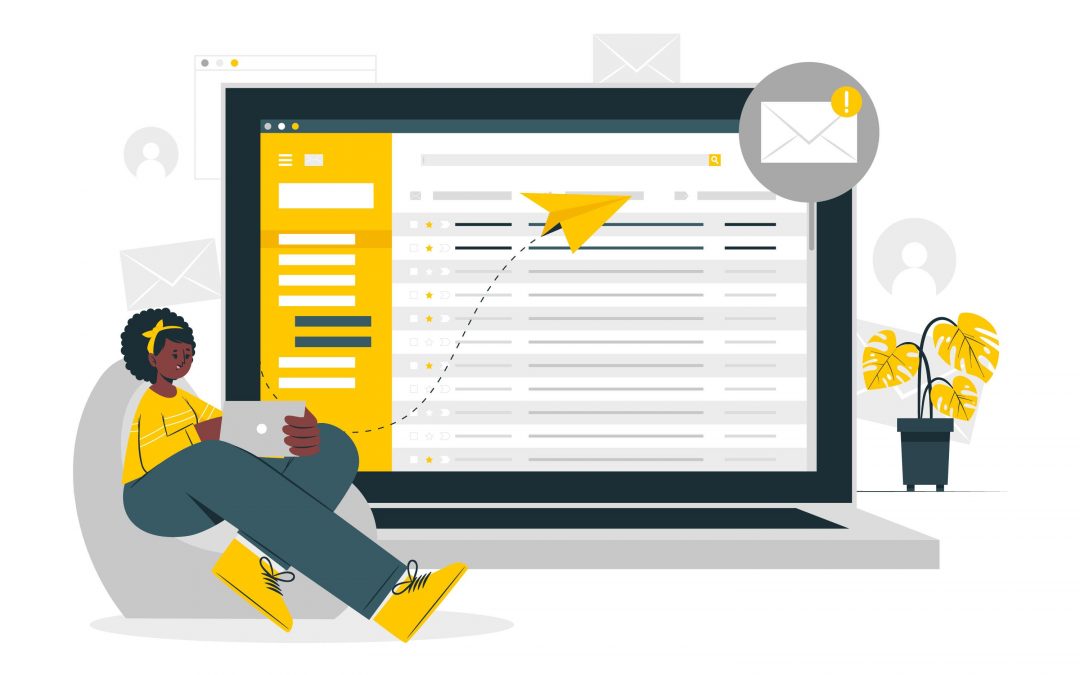In the mail hosting world this is one of the most common complaints we are faced with. “I am not receiving my emails” there must be something wrong on my ISP/mail administrator side. This is not often the case, there are quite a few various reasons why you are not receiving your mail and in this post we will be exploring some of them to give you a guideline as to what can be the cause of not receiving your mails before contacting your internet provider.
1. Check your Junk/Spam folder
This is a very obvious check, however often times it is overlooked. Even though the expected email is coming from a reputable company or person it can still end up in your Junk/Spam folder due to how the different mail administrators spam filters are set up.
In a later post we will look at some of the reasons why emails are flagged as spam. Sometimes a simple word in the body of the message or in the subject can trigger a spam filter and the message will be directed to your spam/junk folder.
2. Do a “search” in all your folders.
If you have rules set to automatically move mails, it is possible that the mails have been moved into their folders or even deleted. So we do advise you do a search for mails received “today” in all the subfolders.
You can also disable your rules and request the sender to send the mail again to ensure that you are receiving it.
3. Disable your Anti-Virus Mail Module
Before proceeding with this step, we strongly advise that you do not disable your Anti-Virus completely as it will leave you at risk and vulnerable to attacks. This is only to be checked it you have a virus scanner that integrates with your mail program. Most Anti-Virus modules has a mail module which you can pause or disable to see if mail comes in.
4. Receiving your mail on Different devices
If you have your mail set up on different devices, see if the mail arrives on any of the other devices. If this is the case then there is something wrong with the specific mail profile you are working on and can easily be resolved by removing the profile and re-adding it.
If you have a POP3 account make sure it is set to keep a copy of the mail on the server. This should be set for all the devices that the account is used for.
Also ensure that your password is correct on all devices as it can cause an IP Block which will also result in you not receiving mail.
5. Check your online mailbox
After performing the above steps and you still don’t have the mail it is safe to say that it has not arrived on your mailbox on your computer or on another device. You can then log onto your mailbox online to see if the mail has arrived on the server.
Your Web Mailbox is how you can access your mail via the Internet and most ISP’s offers both options.
If a POP3 account is used ensure that it is also set to leave a copy on the server and ask the sender to resent. If you receive it in your online mailbox it could be an indication of a sync issues or mail program that is corrupt.
Your online mailbox will also have a spam/junk folder, so it is also possible that the server has filtered it out already into the junk folder and in turn could not download to your mail program on your devices.
Mail could also have been moved no the server to another folder and if you have a POP3 account your mail program will not see the message as with a POP3 account messages are only downloaded from the main Inbox folder. A simple resolve would be to find the message in the folder and move it back to the Inbox. It can then download to your mail program.
6. Ask your sender to check their Outbox
Often times a sender sends a mail without checking that it has gone out. They then call you saying they have sent the mails why are you not receiving and responding. The most common reasons for mails getting stuck in the outbox is firstly the mail is too large, there is something wrong with the senders outgoing server or there is an outgoing virus scanner in the way.
To rule out one of the possibilities is that you can ask the sender to resent the mail without any attachments. If the mail arrives then it means the attachment is too large.
The sender should also be on the look out for any send/receive errors which if on their side they can send it through to their ISP to look into or on your end they can inform you thereof so you can take it up with your ISP.
7. Have the mail sent to a different email
Another easy check to perform is to have the sender send the mail to a different email address in plain text. If it arrives it is an indication that there is something wrong on your end.
8. Ask the sender to look for bounce back reports
These reports are received on the sender’s side when a message can’t be delivered. These messages often contain extra information as to why messages are not delivered. Causes can include the following:
- The recipients Mailbox is full
- The email address was typed incorrectly
- Authentication for the SMTP server needs to be enabled on the senders side
- Senders mail server is blacklisted or rejected. In this case the sender should contact their ISP
- The message is delayed.
These messages can sometimes arrive in the sender’s junk folder or even deleted items as they might have a rule set to move them out. You can also ask your sender to please check if the bounce back report did not arrive in their junk folders or deleted items.
If you have gone through the list provided above and still are unable to receive mails then you should contact you ISP for further analysis and testing. We hope that these few simple steps can shed some light as to possible causes for mails not arriving in your inbox.